How to use Microsoft’s Copilot AI
As AI starts dominates the technology landscape, it becomes more and more appealing to give the software a try, however it can be somewhat intimidating if you’re not sure where to start. Microsoft’s Copilot AI assistant can help you with a wide range of tasks, from small admin jobs to consolidating your entire email inbox if you’re got too many unread emails.
Regardless of whether you’re new to AI and need to know where to begin, or you’re a seasoned AI pro, this guide covers all elements of Copilot right from what the software actually is, how to sign up, and how to manage your account. We also cover the best way to input prompts so you get the result you’re looking for, whether it’s image generation or document creation.
What is Microsoft Copilot?
Microsoft Copilot is an AI assistant which can support you with a range of tasks from every day admin chores to writing entire essays or editing lines of code. Copilot can be used as a chatbot or as a tool for generating images and videos, and can be accessed on a range of platforms including PCs, Macs, your laptop or your phone via the Copilot app.
What sets Microsoft Copilot apart from previous artificial intelligence software you may be familiar with (like Siri or Google Assistant) is the fact it uses a LLM (large language model) trained on vast amounts of data in order to generate human like responses rather than just spitting out predetermined text options.
You can also make use of Microsoft 365 Copilot, which is designed to work with your Microsoft 365 apps like Word, PowerPoint and Excel – but be aware that you need to have a separate subscription for 365 as well as Copilot Pro to make use of this. This allows you to create documents, analyze spreadsheets and a whole lot more.
The latest version of Microsoft Copilot runs on GPT-5, OpenAI’s newest generative AI model which also runs alternative AI software like ChatGPT after being released on August 7 2025. When compared to its predecessor, the latest model has a host of benefits including, but not limited to, enhanced reasoning which provides faster responses to more complicated questions as well as more creative capabilities when it comes to document and image creation.
How to sign up for Copilot
To sign up for Copilot you need to visit the Copilot website and click the sign-in button in the top right of the window.
From there, choose whether you’re applying with a personal account (like Gmail or Proton) or a work/school account (which have their own domains). At the Microsoft Live sign-in screen, click the “No account? Create one!” link and follow the onscreen instructions.
If you want to upgrade to Pro, sign in/up using the method above. Once you’re on the Copilot home screen, click on the “Try Copilot Pro” radio buttons at the bottom of the screen, just above the context window.
Then, again, follow the on-screen instructions and be sure to have a credit card ready. Microsoft will give you the first month of service free but will auto-charge you $20 per month once the free trial has ended.
Getting started with Copilot

Once you’re logged in, the Copilot homepage offers a number of features and options. In the upper-left corner, you can switch between the Copilot and Notebook options — the former is for asking questions and conversing directly with the AI, the latter is often used to collaborate with Copilot on longer written works.
The 32k token context window (that’s the total number of tokens that can be included in a prompt-and-response pair) is located at the bottom of the screen.
You can upload documents and images for the chatbot to analyze by clicking the picture icon in the lower right of the context window. The microphone icon to its right allows you you simply speak your query rather than type it in.
You can also select how rigid Copilot will be in its responses by selecting among the More Creative, More Balanced, and More Precise style options directly above the context window.
In the top-right corner, you’ll see your user name and avatar. Click on that to sign out or switch to a different account. To the right of your avatar is the settings menu (the three horizontal stacked lines) where you can adjust various privacy, user, and appearance options.
On the far right of the screen are the Chats and Plugins menus. Chats is simply a historical list of things you’ve talked about with the AI previously. Check out the “How to manage your Copilot account” section below for more details.
Plugins are essentially API calls that you can apply to a given Copilot chat (up to three at a time).
They include Instacart, Kayak, and Klarna, which will leverage those companies’ specialized product information to help Copilot better answer your queries about grocery shopping, travel accommodations, and price matching, respectively.
How to effectively use prompts in Copilot
Despite Copilot’s advanced nature, AI is still just computer programs and, as such, you need to really spell out what task, exactly, you want it to perform.
For example, if you ask it to “write a poem about nature,” it’ll return the following:
Amidst the ancient trees, where sunlight weaves, The forest breathes—a symphony of leaves. Moss-clad stones cradle secrets untold, As ferns unfurl, their emerald stories unfold.
Beneath the canopy, a murmuring stream, Its liquid notes dance, a tranquil dream. Wildflowers sway, their colors ablaze, Painting the canvas of these wooded days.
And there, a squirrel scampers, nimble and free, Chasing sunbeams through the verdant sea. The breeze carries fragrant whispers afar, Nature’s lullaby beneath the evening star.
Feel free to wander deeper into the woods, where every rustle and rusted leaf holds a tale.
But if you want that poem to be in the style of a classic Greek epic, you need to actually specify that point to the system. Telling Copilot to “write a poem about nature in the style of Homer’s Illiad,” you’ll get the following, which is much more stylistically on point:
The Song of Aeolus
Sing, O Muse, of the tempests wild, Where Aeolus, the wind-king, held sway. His island fortress crowned by storm-clouds, And gales at his command danced and roared.
Upon the rocky cliffs, he stood resolute, His silver hair streaming like zephyrs. His eyes, deep as the ocean’s abyss, Surveyed the churning seas with ancient wisdom.
“O winds,” he cried, “obey my will! Sweep across the waves, raise them to fury!” And the tempests answered, their voices fierce, Lashing ships, tearing sails, and drowning men.
Brave Odysseus, wanderer of the wine-dark sea, Fought against Aeolus’s wrathful winds. His ship tossed like a leaf in the maelstrom, As Poseidon’s rage echoed through the abyss.
Yet Aeolus, not unkind, relented at last, Binding the winds once more in their leathern bags. “Go forth,” he said, “but beware your hubris, For even gods cannot tame the tempest forever.”
And so Odysseus sailed on, his heart aflame, Seeking Ithaca’s shores, his homeland’s embrace. The winds whispered secrets in his ears, Of sirens, cyclops, and the wrath of gods.
Sing, O Muse, of Aeolus’s ancient song, Of winds unbridled and heroes undaunted. For in nature’s fury, we find both peril and wonder, And the echoes of epic tales carried on the breeze.
In short, you want to include as much detail and context as you can to your query. If you have a specific tone, length, or style in mind, or if you have writing samples and background text, be sure to include those. The more information you can give the AI at the start, the more accurate its responses will be (which translates into less time spent refining and reiterating your idea).
Read our tips on how to improve your AI prompts to get even better results from Copilot.
How to create images in Copilot

Having Copilot generate images is no different than having it generate written responses. Be sure to be clear in what you’re asking the system for and avoid using subjective terms like “good” or “pretty” (since the AI doesn’t actually understand what those words mean, just how likely they are to appear next in a text string).
So, rather than “draw a picture of a pretty frog playing music at a concert,” try “draw an image of a frog in a top hat and tuxedo playing the violin in a packed concert hall, photorealistic.”
The AI will initially return four potential images. You can then pick any one of them to continue further refining (“make its bow tie red”) and reiterating (“remake the image as pixel art”) until you achieve the image output you’re looking for.
How to manage your Copilot account
Not all chats are worth archiving. In order to eliminate one or more chat sessions from your Recents list, hover your pointer over the chat in question, then click on the trashcan icon to delete it.
If you need to wipe your history entirely, sign in to the privacy dashboard with your personal Microsoft account.
You can access that by clicking the Settings icon > Privacy from the menu. Go to Browsing and Search > Manage your activity data.
Open the Copilot activity history section, and select “Clear all Copilot activity history and search history.”
What other AI options are there?
There are a number of other AI platforms you can try. Some of the most well know are Google’s Gemini, OpenAI’s ChatGPT and Perplexity AI.
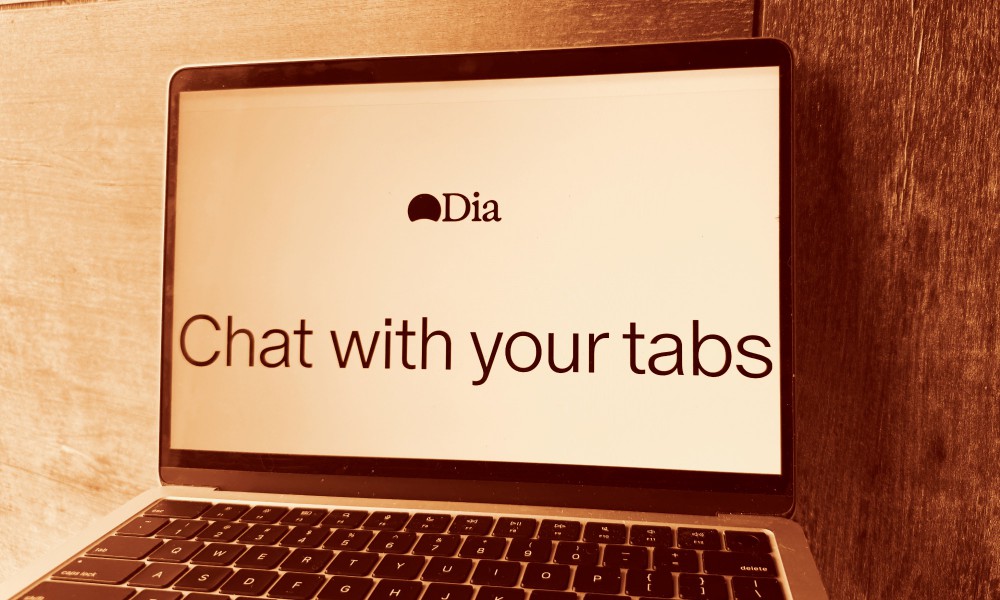

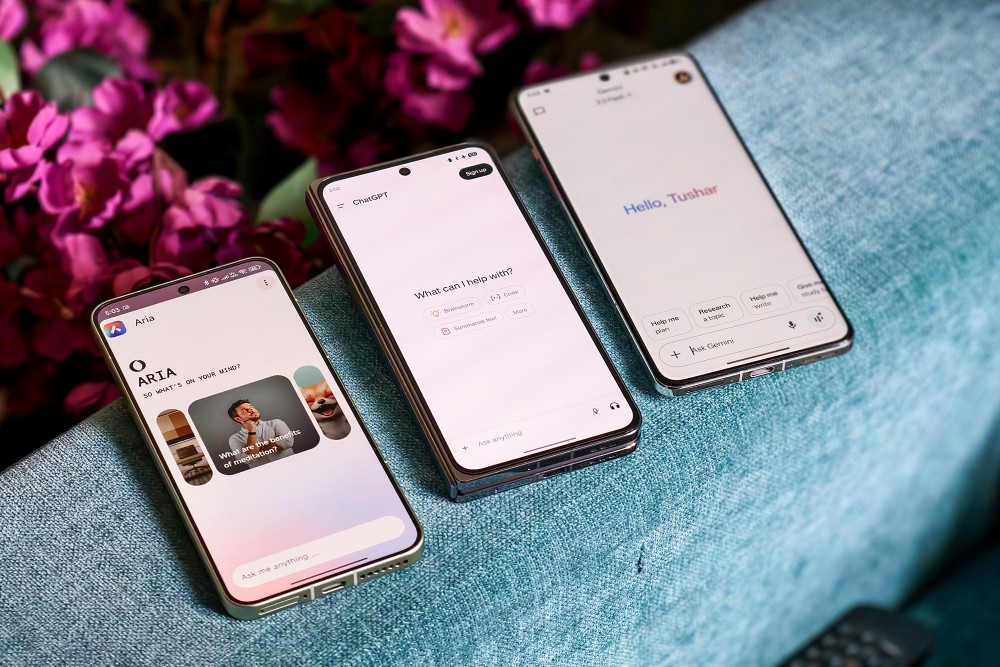

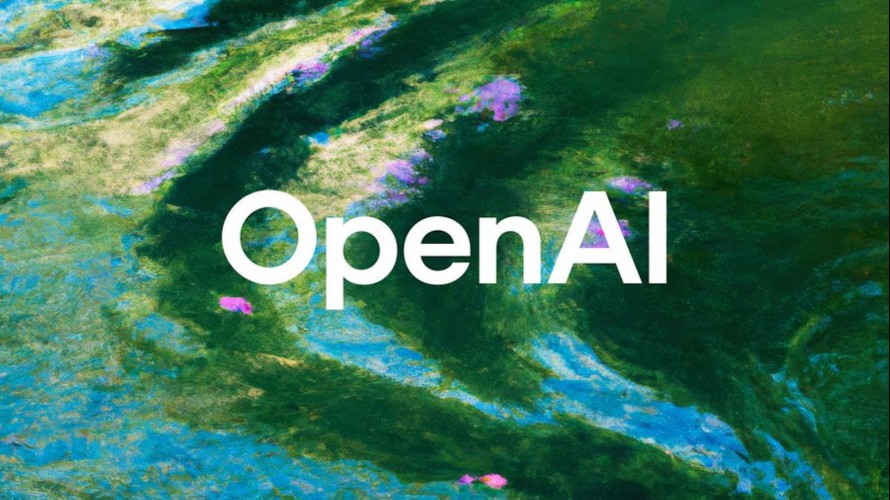
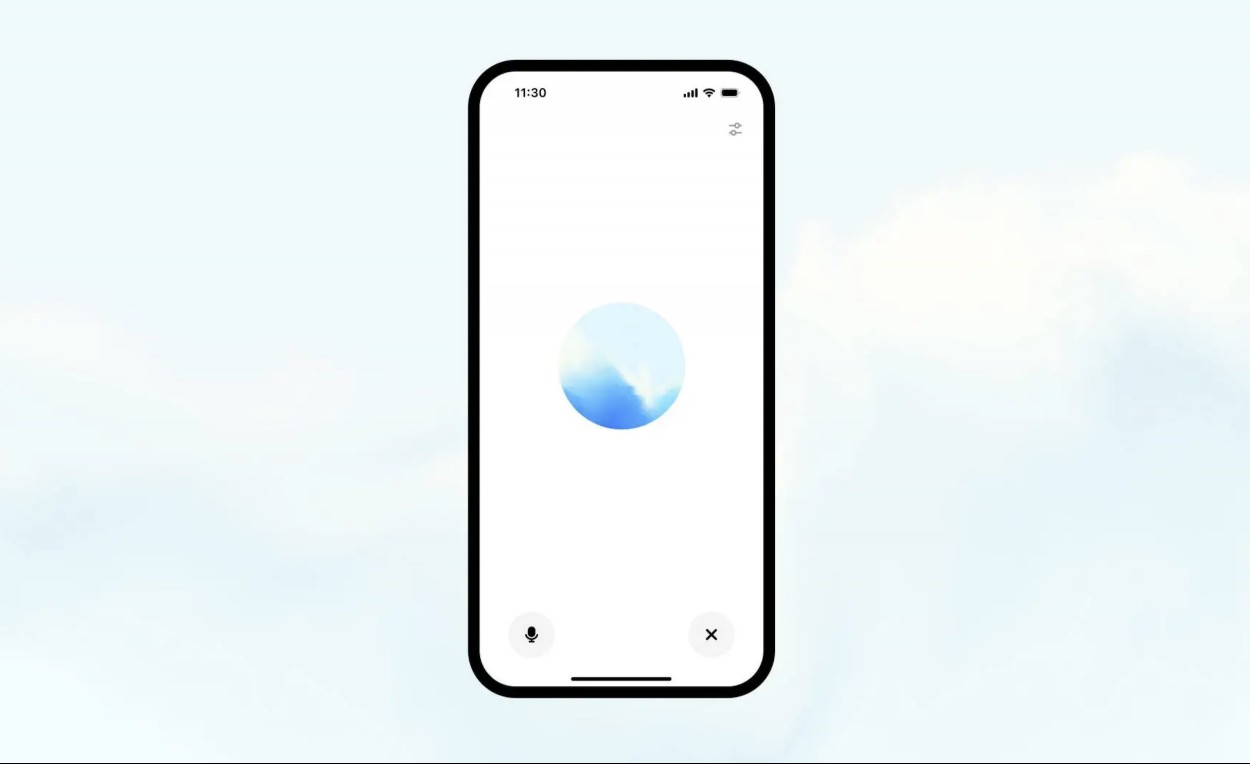
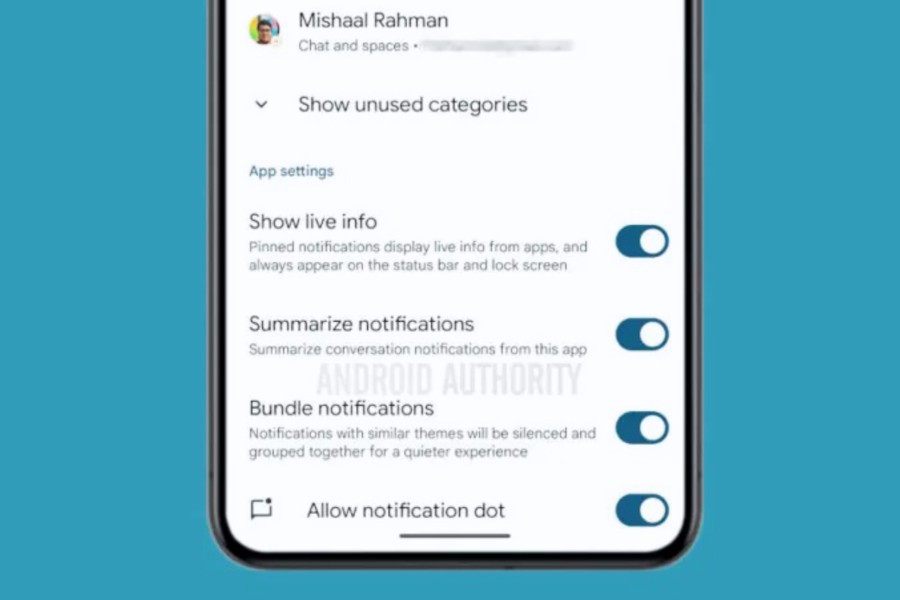
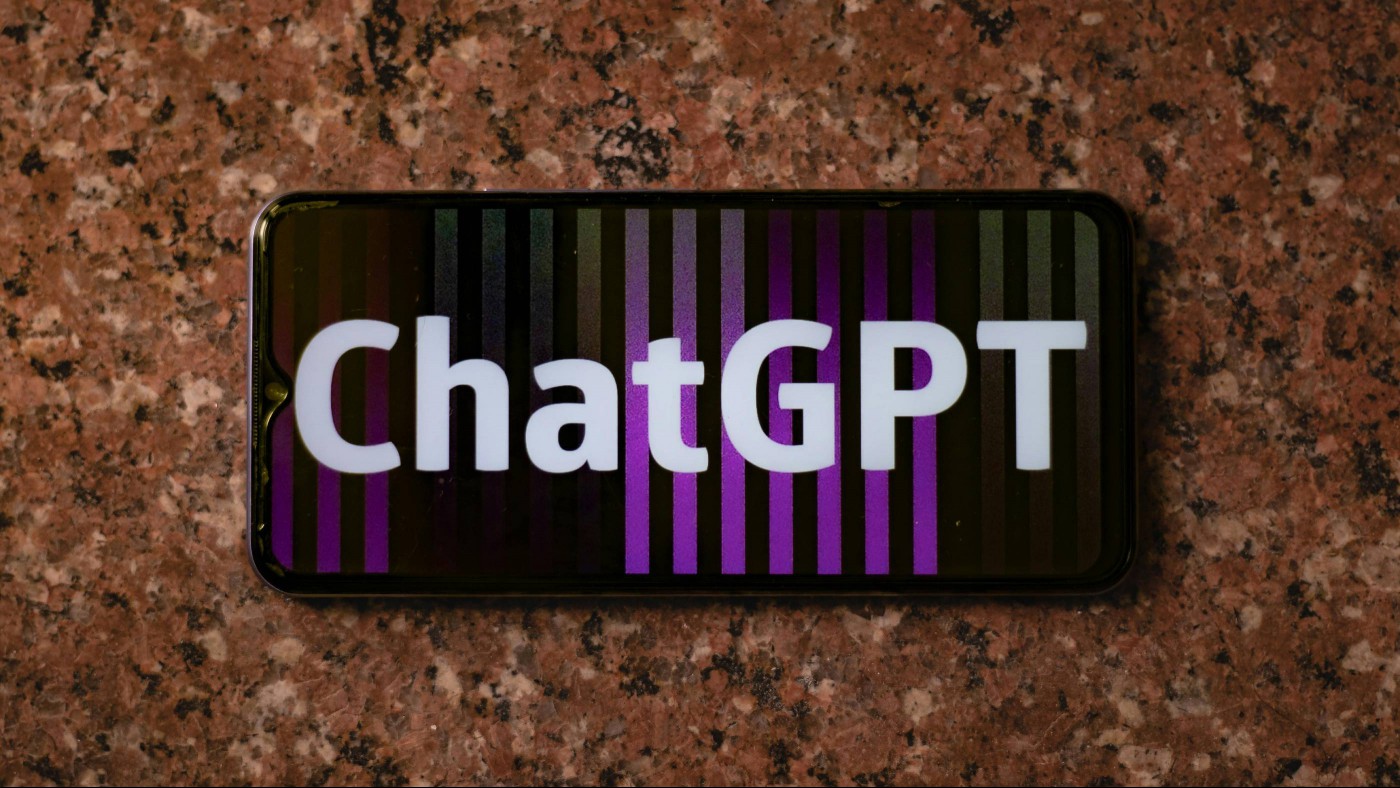
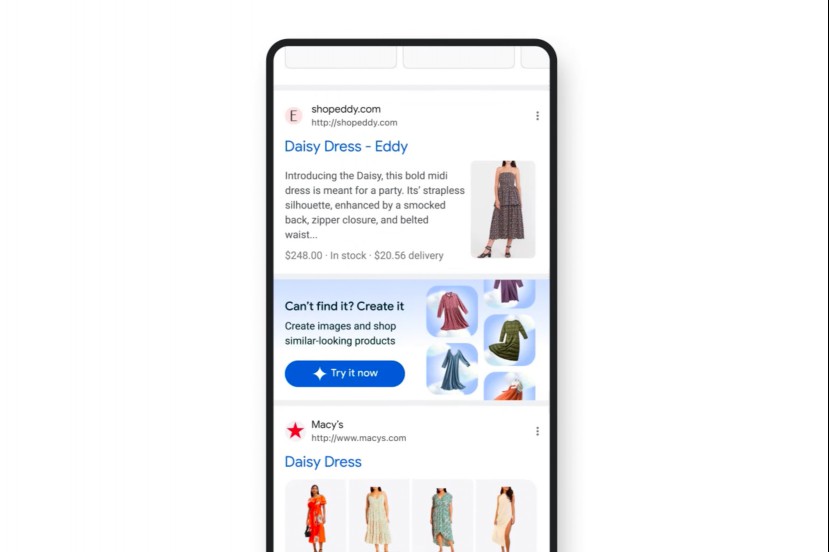
Comments on "How to use Microsoft’s Copilot AI" :